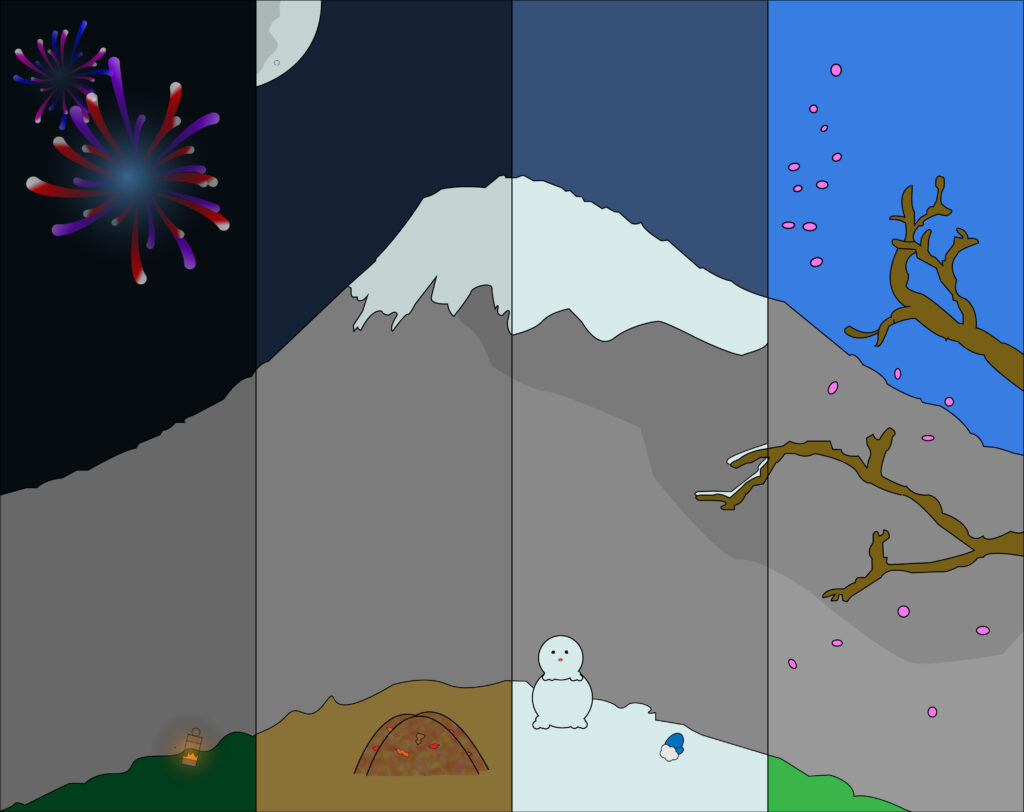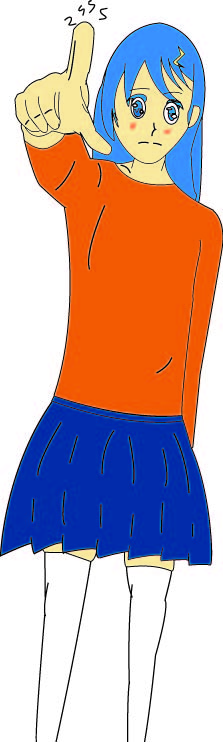Recently I received a drawing tablet. For those who are unfamiliar, they allow you to draw on your computer. But after getting it I was unsure of which software to use. So today I am going to break down all of the software that I have tried recently and tell you what is good and what is bad about each. I will also be breaking down which operating systems they work on, and their prices.
Clip Studio Paint
Since I got a Wacom tablet I was given a 2-year license to Clip Studio Paint PRO, so most of my experience will be with that version. Clip Studio Paint is one of, if not the most, popular drawing software for those interested in Japanese-styled drawing. Created in Japan, over half of all art uploaded to Pixiv(a popular art-sharing platform) was created using Clip Studio Paint.
Clip Studio Paint is available on Windows, macOS, iOS, and Android. I have yet to test if Linux can wine it. They also have an up to 6-month trial if you would like to try before you buy!
Versions
Clip Studio Paint has three versions, DEBUT, PRO, and EX
DEBUT Version
The DEBUT version of Clip Studio Paint is a bit odd as there are only 2 ways to obtain it. The first way is with Pixiv Premium, and the second is by buying the Clip Studio Tabmate. It has the least features of the three, with basic brush functions and text, but no manga creation functions.
Noticeably there are a few limiters on some of the tools. This includes some of the pallets and the amount of text you can put on each piece. Filters are limited, only allowing you to do a few of them a few times each.
PRO Version
The PRO version of Clip Studio Paint is the most bang for your buck. Either costing $49.99 as a one-time payment or $24.99 per year, it has most of the features available. The main features that the EX version has that the PRO version doesn’t are:
- Animation Features
PRO has a limit of 24 total frames per animation. EX removes that limit. - Manga Page Features
This includes the Story Editor, which is just like an outline.
EX Version
EX has a few features that the PRO version doesn’t have. The price is massively higher, coming out as $219.00 as a one-time payment or $71.99 a year. I do not recommend this version to anyone who is starting or anyone who isn’t interested in the production of animation or manga.
Overall
If you would like to look over all the differences I will leave a link to clip studio paint’s comparison of each version’s features.
Unlike many others that I have researched, Clip Studio Paint costs money, some out there may be put off by that, but with a lengthy free trial, I feel like anyone who likes it will think it’s worth it (at least for the PRO version).
Compared to other software I found that Clip Studio Paint works well with the Wacom Intuos. The brushes seem to be smooth and there are tons of options. I used the magic wand tool to select and that worked well. I was able to use it on a not fully closed drawing too and it figured out the shape.
Any photoshop user will find themselves at home in the UI of Clip Studio Paint. The brushes are nice, but I wish there were more starting options. Lots of popular artists post their Clip Studio Paint brushes online for people to download so that is always an option.
The decoration tab is cool and has many “brushes” with interesting shapes, in my example image below I used the ‘soft circle’ decoration.

Overall, I think this is a good program, and those who want to use professional software, are not afraid of operating system limitations, and can handle the price should check Clip Studio Paint out.
I also put a great video I used to better understand all of the tools in Clip Studio Paint:
Krita
Krita is an open-source painting program that is available on macOS, Linux, and Windows. Due to the nature of being open-source, it is also free, but you can still buy a copy on stores like Steam, Epic Games, and the Microsoft Store(obviously the Microsoft version is locked to windows).
I have used Krita for a long time as a replacement for Photoshop, but its original intent is for art.
Krita has a lot of options for anything you can think of. For example, Krita can compress images for you, which is not something that you would expect from this program.
Due to the complexity, Krita’s UI can be a bit confusing. Krita’s UI has icons that represent what each tool does, but not all of these are obvious and will take a long time to learn. Another problem is the difficulty with controlling some tools. For example, the selection tool is hard to deselect without knowing the keybind. You need to either right-click and select deselect, or you need to go into the top menu and click deselect, wherever that is hidden.
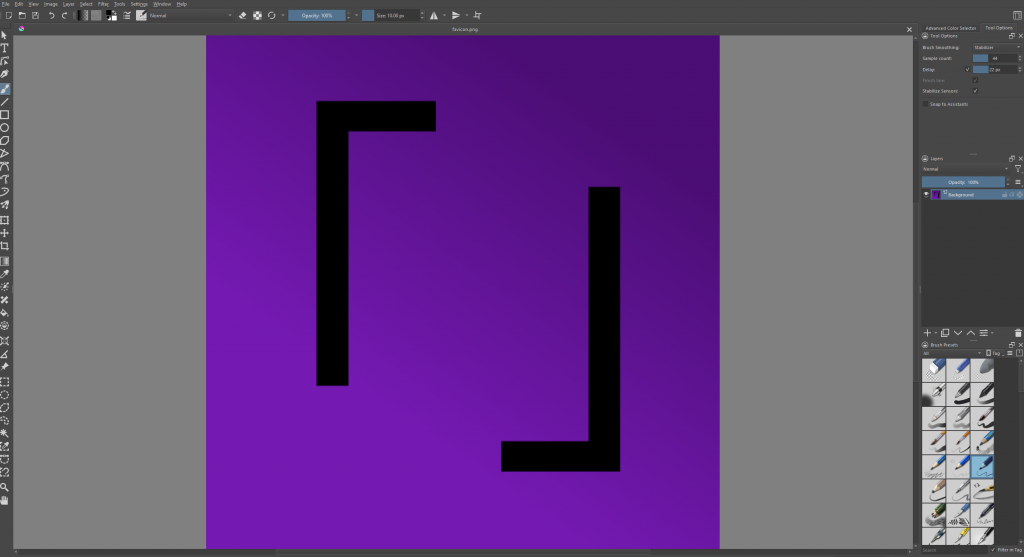
The brushes that Krita provides are quite encompassing, including pretty much anything someone might need, but if you still need more, Krita supports photoshop brushes, which means you have a practically endless library of brushes at your fingertip.
I recommend trying this out along with all of the other free software before committing any money.
PaintTool Sai
PaintTool Sai is like a cult classic of software. While the UI isn’t very intuitive many people use it as their driver.
PaintTool Sai is free and only available on Windows. Sai is very good to draw with and I would compare it to Clip Studio Paint in smooth feeling from brushes.
I would recommend watching a tutorial on how to use Sai as it is confusing to those who are new and is unintuitive. Here is one I found:
Version 2
There is a 2nd version of PaintTool Sai which might be confusing to acquire due to the website.
This website goes over it in detail. This website estimates the price to be around $53, but conversion rates may have changed since then due to this being a Japanese program.
This version is a newer version that has a more updated UI and more features.
Photoshop
I will be going over Adobe Photoshop real quick, although I do not recommend it over other software listed unless you have other use cases for photoshop.
Adobe Photoshop costs $20.99 per month and is available for macOS, Android, iOS, and Windows.
Photoshop has obvious use cases and is popular and therefore has a lot of custom brushes available. Photoshop is also an industry standard and is used in a lot of companies, having the ability to use Adobe software may look good on a resume.
Adobe Photoshop also can be used for 3d modeling and animation.
Medibang Paint
Medibang Paint is a popular free drawing software that specializes in the production of manga/webcomics.
There is a premium version of the software which makes the program ad-free. It also gives you access to more brushes and a few other quality-of-life features. Medibang Paint Premium starts at 2,480 Japanese Yen or around $18.99 per year.
Medibang is popular with people starting because of its simple UI and how high quality the software is without the price. Of course, that price comes from ads.
Medibang is also extremely responsive. Unlike other photo editing/ art software Medibang rarely, if ever, lags.
A thing that may also turn away people is the fact that you need an account to access some features that some of the software in this list, like Krita, don’t require.
Like the other free software in this list, I recommend trying it for at least a bit to see if you like it.
For those who are interested here is a tutorial on Medibang:
Overall
These are all of the software that I have looked at personally. If there is more you would like me to look at, don’t be afraid to leave a comment. I purposefully left out vector art programs, as I feel they are a completely different artform, I will cover them eventually. I may update this post with other software as I look around more as well. This is not a comprehensive list.
I will award Krita with the best photoshop alternative. While others exist out there, namely GIMP, Krita is the easiest to use and is constantly updated.
I rate Clip Studio Paint with the smoothest brush. Things feel smooth and responsive with Clip Studio Paint and that reminds me of how drawing on an iPad used to feel. I recommend Clip Studio if you are coming from an iPad over to a computer.
Lastly, I rate PaintTool Sai as the most confusing UI…
I tried PaintTool multiple times, and I just could not get the hang of it, but that may be my personal preference, so make sure to try it out yourself.